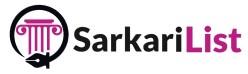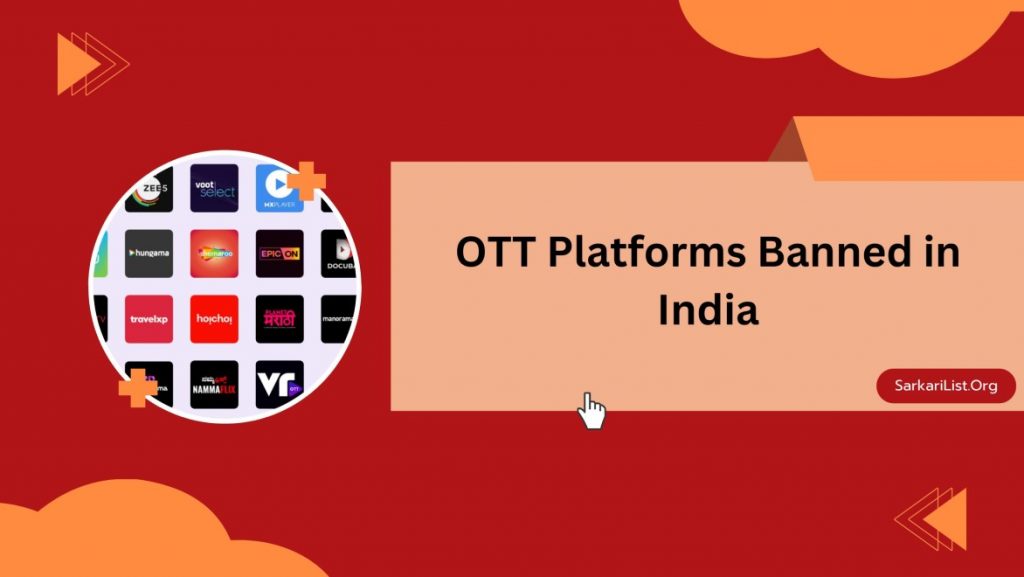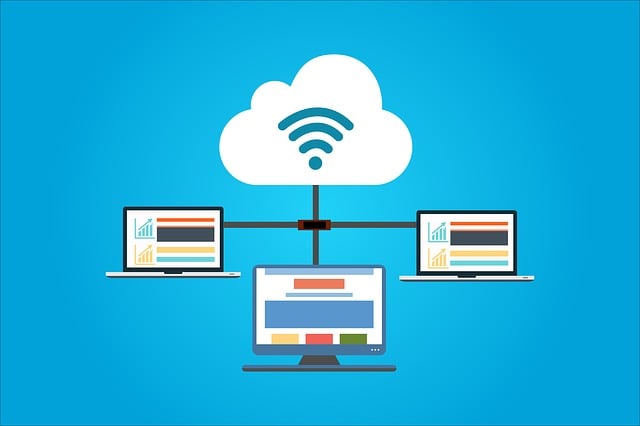12 Best Video Editing Apps List on Android in 2024: Video editing apps are essentially programs designed for mobile devices (like smartphones and tablets) that allow you to edit video clips. They function similarly to video editing software for computers but are typically designed to be more user-friendly and cater to creating shorter, social media-friendly videos.
Trimming clips, cutting unwanted footage, and rearranging the order of your video segments are some of the basic features of these video editing apps. Here we are sharing full details of the 12 best editing apps. These apps are widely used across the world. For more details keep reading this post.
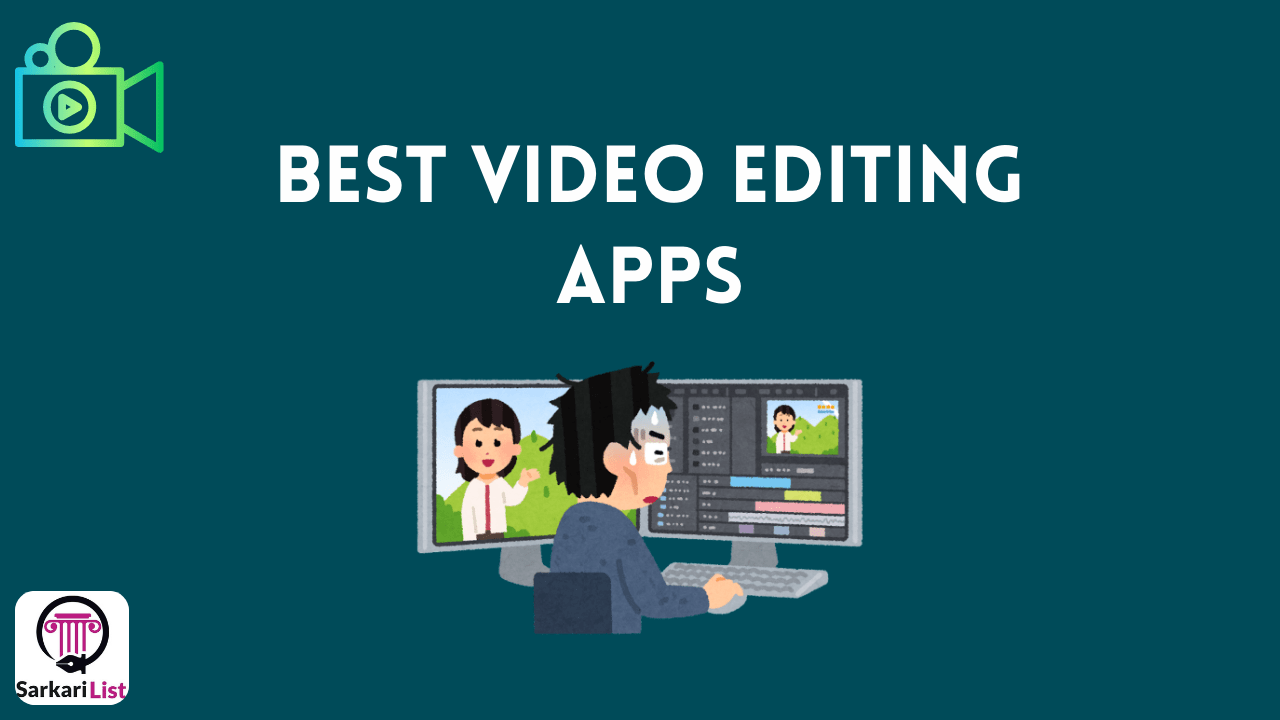
Table of Contents
Toggle12 Best Video Editing Apps List on Android in 2024
Here is a detailed look at top mobile video editing apps, including their features, pricing, installation process, and account creation steps. Here is the list of the world’s top 12 most popular apps. Here we are sharing full details below:
- Adobe Premiere Rush
- KineMaster
- PowerDirector
- Filmora
- GoPro Quik
- Splice
- VivaVideo
- Google Photos
- Magisto
- InShot
- CapCut
- Funimate
1. Best Video Editing Apps List on Android: Adobe Premiere Rush
Adobe Premiere Rush is an easy and fast video editing app specially designed for mobile and desktop. It is one of the best video editing apps on Android. It lets you create, edit, and share your videos from anywhere. Adobe Premiere Rush is very useful for those who want to create short videos for social media. It is also good for those who want to step into the world of video editing as it is quite easy to use.
If you want to do video editing professionally, another program from Adobe is Premiere Pro which offers more powerful features. But Premiere Pro is far more complicated than Premier Rush.
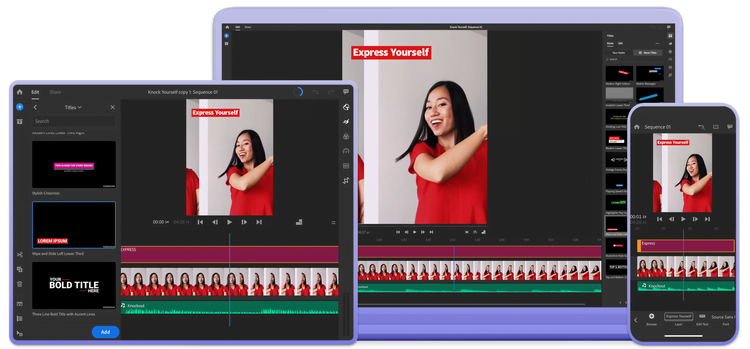
Features:
- Multitrack timeline for video, audio, graphics, and photos
- Auto-ducking for adjusting background music volume
- Syncs projects across devices
- Customizable motion graphics templates
- Direct sharing to social media platforms
Pricing:
- Free version with limited features
- Premium version: $9.99/month
Installation:
- Go to the App Store (iOS) or Google Play Store (Android).
- Search for “Adobe Premiere Rush.”
- Tap “Install.”
Creating an Account:
- Open the app after installation.
- Sign in with an Adobe ID or create a new one.
- Follow the on-screen instructions to complete the setup.
2. Best Video Editing Apps: KineMaster
KineMaster is a popular mobile video editing app that you can use to create short films, vlogs, slideshows, and even professional-looking videos. KineMaster is one of the best video editing apps on android. You can download KineMaster from the Google Play Store for Android devices and from the Apple App Store for iPhone. Overall, KineMaster is a great app for video editing on mobile.
Using KineMaster is quite easy. You can cut video clips, trim, mix multiple videos, add photos and music, and insert text captions. KineMaster also has many advanced editing tools, such as multiple layers, keyframe animation, Chroma Key (green screen), speed control (slow motion and fast motion), and much more.
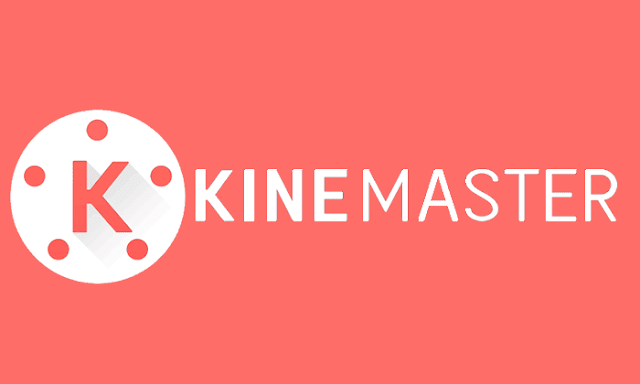
Features:
- Multiple layers for video, images, text, stickers, and handwriting
- Blending modes for stunning effects
- Voiceovers, background music, and sound effects
- Keyframe animation tool
- Speed control for time-lapse and slow-motion effects
Pricing:
- Free version with watermarked exports
- Premium version: $4.99/month or $39.99/year
Installation:
- Go to the App Store or Google Play Store.
- Search for “KineMaster.”
- Tap “Install.”
How to Create an Account?
- Open the app after installation.
- Sign in with an existing account or create a new one.
- Follow the on-screen instructions.
3. Best Video Editing Apps: PowerDirector
PowerDirector is a popular video editing software that you can use on your computer. It is suitable for both beginners and professional video editors. Power Director is one of the best video editing apps on Android.
PowerDirector has an intuitive interface that is easy to learn even if you are new to video editing. It includes a variety of templates and effects that you can use to make your video even better. A free version of PowerDirector is available but has limited features. For more advanced features, you must purchase the paid version.
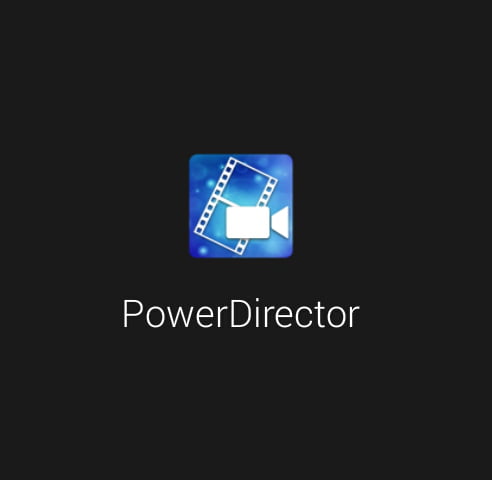
Features:
- Multiple timeline tracks
- Keyframe controls for transparency, rotation, position, and scale
- Chroma key for green screen effects
- Video stabilizer and slow-motion
- Built-in stock library
Pricing:
- Free version with watermarks and ads
- Premium version: $4.99/month or $34.99/year
Installation:
- Go to the App Store or Google Play Store.
- Search for “PowerDirector.”
- Tap “Install.”
Creating an Account:
- Open the app after installation.
- Sign in with a CyberLink account or create a new one.
- Follow the on-screen instructions.
4. Best Video Editing Apps: Filmora
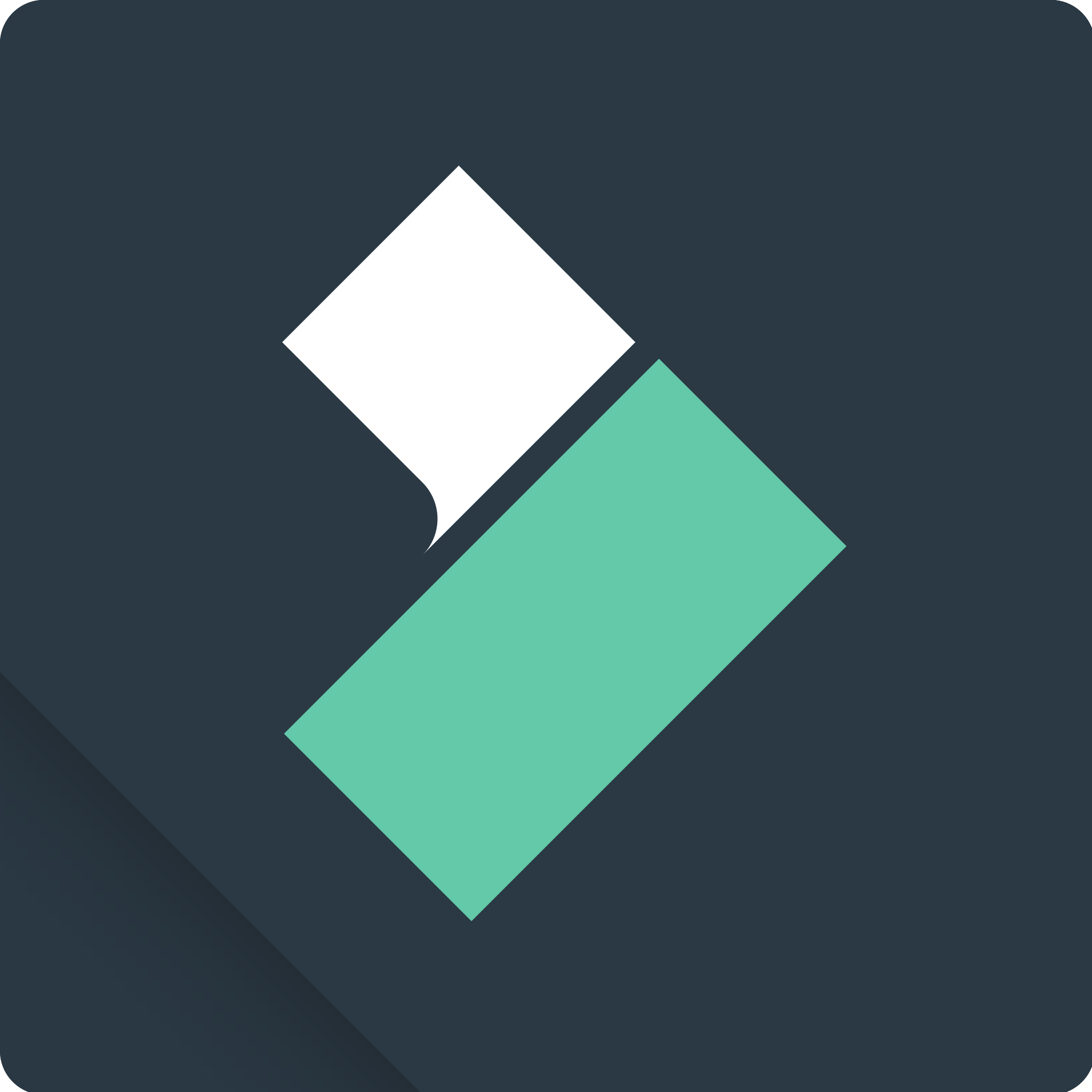
Filmora is a popular video editing software developed by Wondershare. It’s designed for both beginners and experienced editors, offering a user-friendly interface and a wide range of features. Filmora allows you to import video clips, trim, split, and crop them.
You can also add effects, masks, green screens, and animations to enhance your videos. Filmora supports word-by-word subtitle animations, making your captions more engaging. Filmora is one of the best video editing apps on Android. Here are some key points about Filmora:
Features:
- One-click templates
- You can customize backgrounds, generate voiceovers, and synchronize animations with audio
- Speed control
- Text and title options
- Audio mixer and equalizer
- Layering support for multimedia elements
- Filmora’s AI algorithms automatically create word-by-word captions, eliminating the need for manual input.
Pricing:
Remember that Filmora also offers a free trial for 7 days, allowing you to explore its features before committing to a subscription. Choose the plan that best fits your editing needs. Filmora offers several pricing options to suit different needs:
- Cross-Platform Quarterly Plan: At US$ 29.99 per quarter, you get access to Filmora on Windows PC, Mac, iPhone, Android Phone, iPad, and Android Tablet. This plan includes advanced video editing features, 15M+ Filmora Creative Assets, and 200 Filmora AI Credits per month. You can export videos without watermarks1.
- Cross-Platform Annual Plan: For US$ 49.99 per year, you receive the same benefits as the quarterly plan but with an annual subscription. It’s the most popular choice for users who want long-term access to Filmora1.
- Perpetual Plan: If you prefer a one-time payment, the perpetual plan costs US$ 79.99. It provides lifetime access to Filmora, including all future updates1.
Installation:
- Go to the App Store or Google Play Store.
- Search for “Filmora.”
- Tap “Install.”
Creating an Account:
- Open the app after installation.
- Sign in with an existing Wondershare account or create a new one.
- Follow the on-screen instructions.
5. Best Video Editing Apps: GoPro Quik
GoPro Quik is a versatile software for video editing, curating, sharing etc. GoPro Quik is one of the best video editing apps on Android. Here we are sharing complete details about.
Features:
-
- Basic Version (Free):
- Easy-to-use tools for quick video editing.
- Premium effects, themes, filters, and music.
- Frame adjustments, trimming, stickers, and more.
- 22 photo and video filters.
- Limited royalty-free music tracks.
- Subscription Version ($9.99/year):
- Unlimited editing tools.
- 25 additional photo and video filters.
- Four extra themes: Urban, Memory, Travel, and Glitch.
- Full access to speed adjustment tools.
- 200+ original background music tracks.
- 90+ premium, royalty-free tracks (regularly updated).
- Basic Version (Free):
Pricing:
-
- Basic version: Free.
- Subscription: $9.99/year or included with GoPro Subscription ($49.99/year).
Creating an Account:
-
- Install GoPro Quik if you haven’t already.
- Choose the “Sign In” option and use your Facebook credentials to create a new account.
How to Use Quik:
-
- Import media from your GoPro or other devices.
- Edit videos using the available tools (trim, adjust, add stickers, etc.).
- Apply filters and themes.
- Add music (limited in the free version, more options with a subscription).
- Share your edited videos on social media or other platforms.
6. Best Video Editing Apps: Splice
Splice is one of the best video editing apps on android. Slice is the most powerful mobile video editor around. Download Splice and start creating stunning videos within minutes. It is one of the best video editing apps on Android. This is one of the best apps to edit app.
Features:
-
- Sounds+ ($12.99/month):
- Access to a vast library of high-quality samples and loops.
- Curated packs from top artists and producers.
- Frequent content updates.
- Creator ($19.99/month):
- Everything in Sounds+.
- Unlimited downloads.
- Exclusive plugins and presets.
- Creator+ ($39.99/month):
- All features from Creator.
- Splice Studio (collaborative DAW).
- Customizable sample packs.
- Sounds+ ($12.99/month):
Pricing:
-
- Sounds+: $12.99/month.
- Creator: $19.99/month.
- Creator+: $39.99/month (annual subscription includes 2 months free).
Creating an Account:
-
- Visit Splice’s Get Started page.
- Tap on “Discover the features” > “Try Pro Plan for Free.”
- Follow the prompts to set up your account.
How to Use Splice:
-
- Explore the sample library.
- Download samples and loops.
- Use them in your music production software.
- Collaborate with other creators using Splice Studio.
7. Best Video Editing Apps: VivaVideo
VivaVideo is a free video editing app and photo video maker with music. It’s easy to use and offers a range of features for creating and editing videos. Here’s what you can do with VivaVideo:
Video Editing Features:
-
- Trim and Merge: Cut and merge video clips.
- Add Text and Filters: Enhance your videos with text overlays and filters.
- Speed Adjustment: Change video speed from 0.1x to 10x.
- Crop and Rotate: Customize the video area.
- Picture-in-Picture: Create layered videos.
- Volume Keyframe Adjustment: Fine-tune audio levels.
- Subtitle Translation: Translate subtitles easily.
- Effects and Filters: Apply professional effects like Glitch and VHS.
- Background Removal: Automatically recognize people and add custom backgrounds.
Music and Sound:
-
- Music Video Maker: Add high-quality music to your videos.
- Voiceover: Record your voice for custom videos.
- Free Featured Music: Access a library of songs and lyrics.
- Sound Effects: Enhance your videos with audio effects.
Text and Fonts:
-
- Text Animation: Add animated text to images or videos.
- Subtitle Editing: Customize fonts and styles.
Save and Share:
-
- Export videos in 720p, Full HD 1080p, or 4K resolution.
8. Google Photos
Google Photos is a powerful platform that allows you to store, organize, and share your precious memories. Whether it’s a family vacation, a birthday party, or your pet’s adorable antics, Google Photos has you covered. Let’s dive into the key aspects of this service.
Features:
- Unlimited Storage (Previously): Until June 2021, Google Photos offered unlimited free storage for “high-quality” photos and videos. However, this policy has changed, and now your storage counts toward your Google Account’s 15 GB limit.
- AI-Powered Organization: Google Photos uses artificial intelligence to automatically organize your media. It groups similar photos, creates albums, and even suggests edits.
- Editing Tools: The Magic Editor lets you make complex edits with just a few taps. You can also use features like Magic Eraser (to remove distractions) and Photo Unblur (to enhance blurry images).
- Search Made Simple: Easily find specific photos by searching for people, places, or things. For example, search for “Lindsay” to see all photos of your friend named Lindsay in an instant.
- Sharing Options: Share photos, videos, and albums with anyone, even if they don’t use Google Photos.
Pricing:
- Free Tier: Every Google Account comes with 15 GB of free storage for Google Photos, Gmail, and Google Drive.
- Paid Plans (Google One):
- 100 GB: $2/month or $20/year
- 200 GB: $3/month or $30/year
- 2 TB: $10/month or $100/year
- Larger plans are available for small businesses or heavy users.
How to Create an Account:
- Visit the Google Photos Website: Go to photos.google.com and click “Go to Google Photos.”
- Sign Up: Enter your Google account email or phone number, followed by your password. Click “Next.”
- Start Uploading: Once logged in, you can start uploading your photos and videos. Google Photos will automatically organize them for you.
9. Magisto
Magisto is an intuitive video editing platform that transforms your raw footage into captivating video stories. Whether you’re a social media enthusiast, a small business owner, or a content creator, Magisto simplifies the editing process. Magisto is one of the best video editing apps on android. Let’s explore its features, pricing, and how to get started.
Features:
- Automated Editing: Magisto’s AI analyzes your videos and photos, selecting the best moments and creating a cohesive story. No manual editing is required!
- Themes and Styles: Choose from various themes (e.g., travel, birthday, business) and styles (e.g., cinematic, playful, elegant) to match your content’s mood.
- Music Selection: Magisto offers a library of licensed music tracks. The AI syncs your video clips with the perfect soundtrack.
- Customization: Adjust video duration, reorder scenes, and add captions or titles. You’re in control!
- Social Sharing: Easily share your videos on social media platforms or download them for personal use.
Pricing:
- Free Trial: Start with a free trial to explore Magisto’s features.
- Premium Plan ($4.99/month): Ideal for personal use. Enjoy HD downloads, longer videos, and access to premium styles and music.
- Professional Plan ($9.99/month): Perfect for content creators. Includes commercial rights, custom branding, and priority support.
- Business Plan ($34.99/month): Tailored for small businesses. Collaborate with team members, create branded videos and track performance.
How to Create an Account:
- Website Sign-Up:
- Visit the Magisto website.
- Click “Get Started.”
- Choose sign-up via email, Facebook, Google, or Apple ID.
- Verify your account via email.
- Mobile App Sign-Up:
- Download the Magisto app from the App Store or Google Play Store.
- Tap “Sign Up” or “Continue with Facebook.”
- Explore as a guest or sign up with Apple ID (iOS 13 or later).
10. Best Video Editing Apps: InShot
InShot is a versatile video editor and photo editing app that empowers creators with its user-friendly features and powerful AI tools. Whether you’re a social media enthusiast, a content creator, or simply want to enhance your memories, InShot has something for everyone. Inshot is one of the best video editing apps on Android. Let’s dive into its features, pricing, and how to get started.
Features:
- Effortless Editing:
- InShot offers an intuitive interface, making video and photo editing a breeze.
- Trim, merge and adjust video clips effortlessly.
- Add music, text, emojis, and filters to your videos.
- AI-Powered Enhancements:
- The app’s AI analyzes your content, suggesting improvements and creative ideas.
- Replace skies, create 3D effects, and apply transitions seamlessly.
- Music Library:
- Choose from a variety of licensed music tracks to enhance your videos.
- Sync your clips with the perfect soundtrack.
- Stickers and Text:
- Add fun stickers and customize text to make your content pop.
- No Watermark:
- InShot ensures that your edited videos won’t have any watermarks.
Pricing:
- Free Version:
- The free version includes basic features for video editing.
- InShot Pro:
How to Create an Account:
- Website Sign-Up:
- Visit the InShot website.
- Click “Get Started.”
- Sign up using your email or social media account.
- Mobile App Sign-Up:
- Download the InShot app from the App Store or Google Play Store.
- Tap “Sign Up” or use your existing account.
FAQ: 12 Best Video Editing Apps List on Android
What are the best video editing apps for Android?Ans: There isn’t a single “best” app, as it depends on your needs and experience level. Here’s a breakdown of some popular options Adobe Premiere Rush, KineMaster and Filmora etc. |
What are the top 10 Best Video Editing Apps for Android?Ans: Top 10 Best video editing apps are the following:
|